Resolving Hiccups When Setting Up Facebook Location Pages
- Kathy Litt
- Oct 15
- 3 min read
Updated: Nov 10
Setting up Facebook Location Pages can be a great way to manage multiple business locations under one main brand page — giving each location its own local presence while keeping everything connected. Recently, we helped a client through this process, as we support their Local SEO efforts, and while Facebook provides the basic setup steps, we ran into a few hiccups worth sharing. This guide will walk you through how to set up and troubleshoot Facebook Location Pages so everything works as it should.
Before You Start
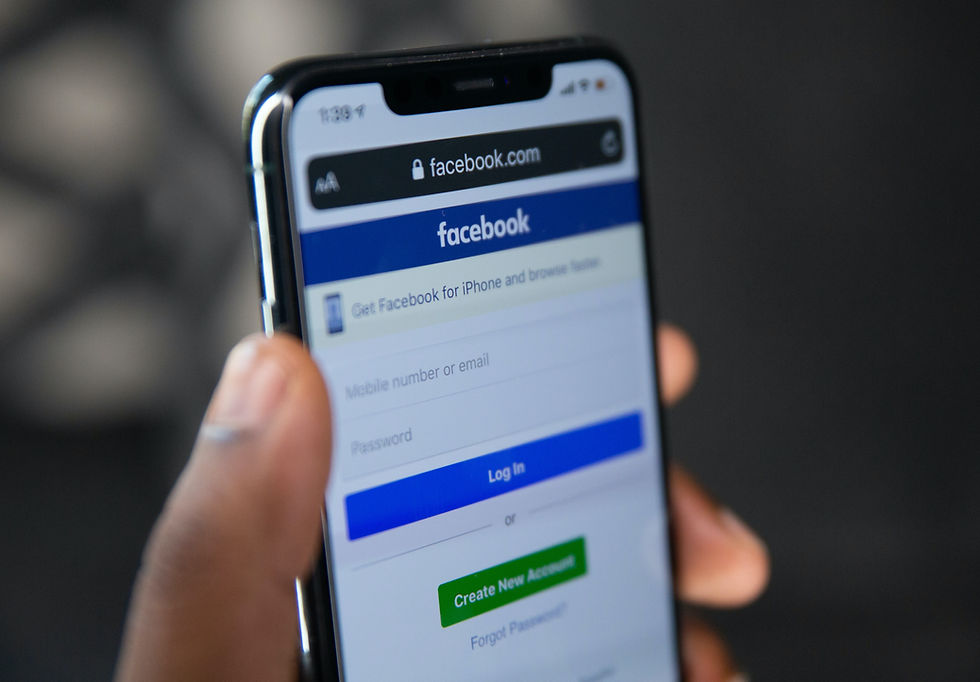
Make sure you have a few key pieces in place before diving in:
Access to Facebook Business Manager (or Business Suite) — and permission to manage Business Locations.
Admin or Owner access for all the pages you plan to connect.
A main parent page (your brand page) without an address, plus individual location pages that include their specific business addresses.
Setting Up Your Location Pages
Once you’re ready, go to Business Manager → Business Settings → Business Assets → Locations (or search “Business Locations” directly in the left-hand menu).
From there, you’ll be able to:
Add new locations manually.
Choose existing pages to connect.
Upload locations in bulk using a spreadsheet template.
If you’re linking existing pages, you may see a warning that location pages must have the same name as your main parent page. Here’s how to handle that — without losing your location identifiers.
Fixing the “Name Must Match” Issue
Let’s say your business is called Blue Moon, and you have three locations. Ideally, you’d like your Facebook pages named:
Blue Moon – Dippertown
Blue Moon – Skyville
Blue Moon – Galaxyland
However, Facebook’s system sometimes doesn’t recognize those names as belonging to one brand. Here’s the workaround:
Temporarily rename all your location pages to match your parent page (for example, all to “Blue Moon”).
You can do this in the About section under Edit Page Info.
Keep your page URLs unique — for example, facebook.com/BlueMoonDippertown.
Once all pages share the same name, return to Business Locations and connect them to your parent brand page.
After the connection is successful, go back to your Business Locations Manager. Facebook will automatically display each page name as:
Blue Moon (Dippertown)
Blue Moon (Skyville)
Blue Moon (Galaxyland)
This format keeps your brand consistent while still showing location details.
Extra Tips and Troubleshooting
Tagging pages in posts: When tagging a page (like @BlueMoon), Facebook may not distinguish which location you mean. Add the city or location name in the text beside your tag to make it clear (e.g., “Visit @BlueMoon Galaxyland for this weekend’s event!”).
Changing page names: If you get a message that you must wait before changing a name again, contact Facebook Support through Business Manager. They can often override the waiting period.
Support tickets: Facebook tends to close support tickets quickly (especially over weekends). Be sure to reply promptly to keep your case active.
Wrapping It Up
Setting up Facebook Location Pages can be a little tedious, but once configured, it gives your business a strong local presence across multiple areas — helping customers find you faster and ensuring your brand looks unified online. Take your time with the setup, double-check your details, and don’t hesitate to reach out to Facebook Support when needed.
Good luck setting up your Facebook Location Pages — and have fun watching your brand grow in every city you serve!
Written by Kathy Litt Founder & Digital Marketing Consultant at Sync Search Digital
With over a decade of experience in SEO, digital strategy, and analytics, Kathy helps businesses strengthen their online presence through data-driven insights, creative optimization, and strategic growth.


Comments